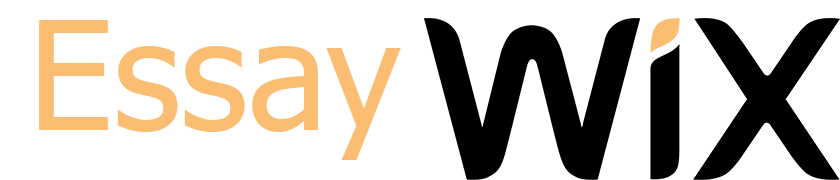Packet Tracer – Implementing Basic Connectivity
TopologyAddressing Table
Device Interface IP Address Subnet Mask
S1 VLAN 1 192.168.1.253 255.255.255.0
S2 VLAN 1 192.168.1.254 255.255.255.0
PC1 NIC 192.168.1.1 255.255.255.0
PC2 NIC 192.168.1.2 255.255.255.0
Objectives
Part 1: Perform a Basic Configuration on S1 and S2
Part 2: Configure the PCs
Part 3: Configure the Switch Management Interface
Background
In this activity, you will first perform basic switch configurations. Then, you will implement basic connectivity by configuring IP addressing on switches and PCs. When the IP addressing configuration is complete, you will use various show commands to verify configurations and use the ping command to verify basic connectivity between devices.
Part 1: Perform a Basic Configuration on S1 and S2
Complete the following steps on S1 and S2.
Step 1: Configure S1 with a hostname.
a. Click S1 and then click the CLI tab.
b. Enter the correct command to configure the hostname as S1.
Step 2: Configure the console and privileged EXEC mode passwords.
a. Use cisco for the console password.
b. Use class for the privileged EXEC mode password.
Step 3: Verify the password configurations for S1.
How can you verify that both passwords were configured correctly?
_______________________________________________________________________________________
_______________________________________________________________________________________
_______________________________________________________________________________________
Step 4: Configure an MOTD banner.
Use an appropriate banner text to warn unauthorized access. The following text is an example:
Authorized access only. Violators will be prosecuted to the full extent of the law.
Step 5: Save the configuration file to NVRAM.
Which command do you issue to accomplish this step?
_______________________________________________________________________________________
_______________________________________________________________________________________
Step 6: Repeat Steps 1 to 5 for S2.
Part 2: Configure the PCs
Configure PC1 and PC2 with IP addresses.
Step 1: Configure both PCs with IP addresses.
a. Click PC1 and then click the Desktop tab.
b. Click IP Configuration. In the Addressing Table above, you can see that the IP address for PC1 is 192.168.1.1 and the subnet mask is 255.255.255.0. Enter this information for PC1 in the IP Configuration window.
c. Repeat steps 1a and 1b for PC2.
Step 2: Test connectivity to switches.
a. Click PC1. Close the IP Configuration window if it is still open. In the Desktop tab, click Command Prompt.
b. Type the ping command and the IP address for S1 and press Enter.
Packet Tracer PC Command Line 1.0
PC> ping 192.168.1.253
Were you successful? Explain.
____________________________________________________________________________________
____________________________________________________________________________________
____________________________________________________________________________________
Part 3: Configure the Switch Management Interface
Configure S1 and S2 with an IP address.
Step 1: Configure S1 with an IP address.
Switches can be used as plug-and-play devices. This means that they do not need to be configured for them to work. Switches forward information from one port to another based on MAC addresses. If this is the case, why would we configure it with an IP address?
_______________________________________________________________________________________
_______________________________________________________________________________________
_______________________________________________________________________________________
Use the following commands to configure S1 with an IP address.
S1# configure terminal
Enter configuration commands, one per line. End with CNTL/Z.
S1(config)# interface vlan 1
S1(config-if)# ip address 192.168.1.253 255.255.255.0
S1(config-if)# no shutdown
%LINEPROTO-5-UPDOWN: Line protocol on Interface Vlan1, changed state to up
S1(config-if)#
S1(config-if)# exit
S1#
Why do you enter the no shutdown command?
_______________________________________________________________________________________
_______________________________________________________________________________________
Step 2: Configure S2 with an IP address.
Use the information in the Addressing Table to configure S2 with an IP address.
Step 3: Verify the IP address configuration on S1 and S2.
Use the show ip interface brief command to display the IP address and status of all the switch ports and interfaces. You can also use the show running-config command.
Step 4: Save configurations for S1 and S2 to NVRAM.
Which command is used to save the configuration file in RAM to NVRAM?
_______________________________________________________________________________________
Step 5: Verify network connectivity.
Network connectivity can be verified using the ping command. It is very important that connectivity exists throughout the network. Corrective action must be taken if there is a failure. Ping S1 and S2 from PC1 and PC2.
a. Click PC1 and then click the Desktop tab.
b. Click Command Prompt.
c. Ping the IP address for PC2.
d. Ping the IP address for S1.
e. Ping the IP address for S2.
Note: You can also use the ping command on the switch CLI and on PC2.
All pings should be successful. If your first ping result is 80%, try again. It should now be 100%. You will learn why a ping may sometimes fail the first time later in your studies. If you are unable to ping any of the devices, recheck your configuration for errors.
Suggested Scoring Rubric
Activity Section Question Location Possible Points Earned Points
Part 1: Perform a Basic Configuration on S1 and S2 Step 3 2
Step 5 2
Part 2: Configure the PCs Step 2b 2
Part 3: Configure the Switch Management Interface Step 1, q1 2
Step 1, q2 2
Step 4 2
Questions 12
Packet Tracer Score 88
Total Score 100
Approximate price: $22
We value our customers and so we ensure that what we do is 100% original..
With us you are guaranteed of quality work done by our qualified experts.Your information and everything that you do with us is kept completely confidential.You have to be 100% sure of the quality of your product to give a money-back guarantee. This describes us perfectly. Make sure that this guarantee is totally transparent.The Product ordered is guaranteed to be original. Orders are checked by the most advanced anti-plagiarism software in the market to assure that the Product is 100% original. The Company has a zero tolerance policy for plagiarism.The Free Revision policy is a courtesy service that the Company provides to help ensure Customer’s total satisfaction with the completed Order. To receive free revision the Company requires that the Customer provide the request within fourteen (14) days from the first completion date and within a period of thirty (30) days for dissertations.The Company is committed to protect the privacy of the Customer and it will never resell or share any of Customer’s personal information, including credit card data, with any third party. All the online transactions are processed through the secure and reliable online payment systems.By placing an order with us, you agree to the service we provide. We will endear to do all that it takes to deliver a comprehensive paper as per your requirements. We also count on your cooperation to ensure that we deliver on this mandate.
Packet Tracer, Linux Files essay
Never use plagiarized sources. Get Your Original Essay on
Packet Tracer, Linux Files essay
Hire Professionals Just from $11/Page