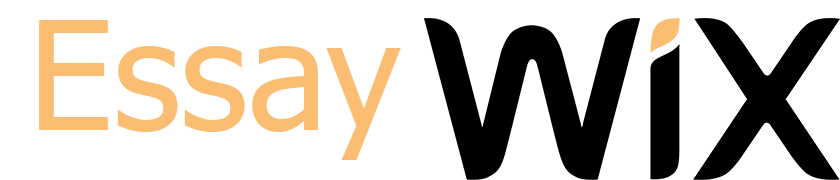I need someone to update my microsoft project.It’s due tonight but I can wait til tomorrow.
Step 2: Allocate Resources
Once you have the WBS created in MS Projects, you need to assign resources to each activity. Remember only assign resources to activities, not other items on the WBS. Before you can do this, you need to create a resources sheet in MS Projects. To create a Resource sheet, click on View, Resource Sheet. Enter the Resource name, whether it is a human resource, a cost, or a material. Once this is finished, one can tie these resources to individual activities. Don’t worry about costs, as that is next week’s work.
To assign your resources to the aligned tasks in MS Project, follow the steps below.
Assign hourly resources and costs to the tasks that you have already entered.Choose View—Gantt Chart. Place active window on the first task.
Click on the Double Headed icon on the upper tool bar (Assign Resources), or click Alt-F10.
In the resource assignment window, select the appropriate resource for each activity.
Repeat for all resources and activities according to the Resource List above.Analyze Your Resource Allocation and Assignments
There are several methods to check for over-allocated resources.Click on View, Resource Sheet—Resource(s) in red color are over-allocated.
Click on View, Resource Usage—Resource(s) in red color are over-allocated resource(s) by date.
Click on Project, Reports. A dialog box appears, click on Assignments then Select. Then click the report for Overallocated Resources, and then Select to print or view.
Remember with resources you need to assign how much time (by a percentage) each resource will be allocated to each activity. Simply lowering a given percentage may clear an over-allocation, but in real life this is not possible. One must come up with a better method do clear resource over-allocations.Week 4 – Update Microsoft Project (Costs)Most projects have fixed costs to account for. These are such things as mortgages and other costs that do not change with production. Fixed costs need to be accounted for in projects. If your project has fixed costs, follow the following steps.
Step 1 – Update Microsoft Project with Fixed Cost Information
Resource Fixed Cost List Instructions Microsoft Project 2013
The following steps should be followed when setting up your project fixed costs with Microsoft Project:Go to the gray area at the top of the project on the Duration column and Right Click and choose Insert Column. Type in Fixed Cost and hit enter.
Enter the fixed costs above in the fixed cost column as listed adjacent to the appropriate tasks.Step 2 Update Microsoft Project with Variable Cost Information
Variable Resource List
Most projects have variable costs. These are costs that change with the amount of work being done. These are commonly seen as dollar per hour costs. Most of your resources will be dollar per hour costs. Follow the steps below to enter this data.
Resource Variable Cost List Instructions for Microsoft 2013
Using this information, go back into the Resource Sheet to update the hourly rate for each resource.Click on View. Click on the Resource Sheet icon under the Resource Views section. The resource sheet icon is the middle icon on the right of this view with two heads. Check to make sure the Type field is Work and enter the dollar amount above for the hourly rate for each resource in the Std. Rate column.
To access various reports with cost and other information select Reports under the Project
Approximate price: $22
We value our customers and so we ensure that what we do is 100% original..
With us you are guaranteed of quality work done by our qualified experts.Your information and everything that you do with us is kept completely confidential.You have to be 100% sure of the quality of your product to give a money-back guarantee. This describes us perfectly. Make sure that this guarantee is totally transparent.The Product ordered is guaranteed to be original. Orders are checked by the most advanced anti-plagiarism software in the market to assure that the Product is 100% original. The Company has a zero tolerance policy for plagiarism.The Free Revision policy is a courtesy service that the Company provides to help ensure Customer’s total satisfaction with the completed Order. To receive free revision the Company requires that the Customer provide the request within fourteen (14) days from the first completion date and within a period of thirty (30) days for dissertations.The Company is committed to protect the privacy of the Customer and it will never resell or share any of Customer’s personal information, including credit card data, with any third party. All the online transactions are processed through the secure and reliable online payment systems.By placing an order with us, you agree to the service we provide. We will endear to do all that it takes to deliver a comprehensive paper as per your requirements. We also count on your cooperation to ensure that we deliver on this mandate.
project update
Never use plagiarized sources. Get Your Original Essay on
project update
Hire Professionals Just from $11/Page