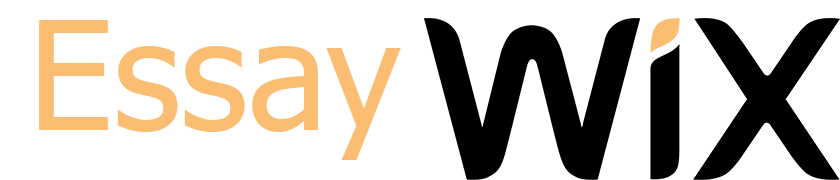You will discuss your experience animating text and objects such as clip art, shapes, and pictures in PowerPoint 2016. Animation—or movement—on the slide can be used to draw the audience’s attention to specific content or to make the slide easier to read.
What types of animations do you use in a presentation? Do animations add a visual punch to your presentation or distract your audience?
How do you find that balance to create an effective and professional presentation? Media files and photos can be quite large and can create problems.
What are those problems and how can you solve that problem? Aligning graphics can be an art in itself.
What are some tools you can use to create the most effective layout?
What might be the value of grouping? Can you describe the difference between linking and embedding files?
Note: The discussion questions have been designed so that a response of approximately 250 words is typically needed to fully address the subject.
Shapes
You can also insert a variety of different shapes into your PowerPoint presentation. These shapes include stars, suns, standard geometric shapes, banners, and arrows pointing in all different directions. You can use arrows to point to key things on your slide. You can fill banners with key text.
After inserting a shape, you can modify it by moving it where you want it, resizing it, and rotating it. You can also change the color, add a fill or an outline, and add various effects to the shape.
Aligning, Ordering, and Grouping Objects
PowerPoint also contains tools for aligning, ordering, grouping, and rotating your pictures, text boxes, and shapes in various ways.
For example, when you move objects in PowerPoint, you will see alignment guides and spacing guides on the screen. These look like dashed orange lines and arrows around the objects and you can use these to try to align your objects. However, if you have many different objects on a slide, it can be difficult and time consuming to align them by hand. Instead, you can use the built-in alignment commands in PowerPoint to easily arrange and position these objects as a group. After arranging a group of objects in a row or column, you may want to distribute the objects horizontally or vertically to arrange them with an equal distance from one another. This can give your slide a neater appearance.
Grouping objects is a way to link several objects together in the same group so that you do not always have to click on every one of them before applying formatting to them as a group.
Objects can be ordered by arranging them in a specific order on the page. This includes setting specific objects to be in the front or the back when you have objects overlapping on the slide. By default, objects are placed in levels according to the order in which they were added to the slide. However, you can use ordering commands to adjust this order on a slide.
You can also rotate objects to the right or left, or you can flip an object either vertically or horizontally.
Animating Text and Objects
PowerPoint also gives you the ability to animate objects on a slide. There are four key types of animation you should be familiar with:
Entrance: Entrance animations dictate the way that an object will enter the slide. For example, with the Appear animation the object will simply “appear” on the slide. Or with the Fly In animation the object will “fly” onto the slide from the edge.
Emphasis: Emphasis animations happen to the object while the slide is being displayed. Sometimes they are triggered by a mouse click. For example, you can set an object to grow and shrink when you click the mouse, to give emphasis to that object while you are speaking.
Exit: Exit animations dictate the way in which an object leaves or exits the slide. For example, with the Float Out animation the object will appear to float off the edge of the screen.
Motion Paths: Motion path animations are similar to Emphasis animations. However, the difference is that the object will move along a specific predetermined path, such as a circle or a loop.